Manual Invoice Creation
A Step-by-step Guide About How to Issue Invoices by Yourself
Invoices may be a challenge sometimes. What seems to be a simple routine task for a company can cause a real headache sometimes.
In order to make your life a bit easier, Enty prepared a straightforward step-by-step guide that will demonstrate you how to prepare an invoice correctly.
In order to make your life a bit easier, Enty prepared a straightforward step-by-step guide that will demonstrate you how to prepare an invoice correctly.
Invoice Template
First of all, download our template for invoice creation
Step 1. Information About Your Company
Firstly, indicate the name of your company and the registration number in the upper-left corner of the header. If it happens that you don't remember or don't know the registration number, find it in the Register.
Below, under the company name and registration number, you will need to input available communication channels: address, email, phone number
Furthermore, don't forget to put the VAT number if you have one.
Below, under the company name and registration number, you will need to input available communication channels: address, email, phone number
Furthermore, don't forget to put the VAT number if you have one.

Step 2. Technical Fields of the Invoice
- In the upper-right corner of the header, point out:
● the invoice number
Remember that you need to assign a unique sequential number for each invoice.
● creation date
● +__ days due date
Don't forget to specify the due date for the payment. Remember, this date should be agreed upon with the client before the invoice is drawn up.

Step 3. Recipient Data
During this step, you have to fill in all the necessary information about who is being billed. Fill in your client's details in two columns "bill to" and "ship to".
There are 2 types of counterparty and the data depends on this:
● If your counterparty is an individual, the information should be provided as follows: Full name, the address where the services are provided, email
● If your counterparty is a legal entity, the information should be provided as follows: Company name, registration number, registration address and the address where the services are provided, email, VAT number of the counterparty if it has one.
All information about your clients should be added to the column "bill to". The column "ship to" is required if your company sells physical goods (like pencils, t-shirts, phones, etc.). If your company sells services, you don't need to add the column "ship to".
After this step, your invoice templates should look like this:
There are 2 types of counterparty and the data depends on this:
● If your counterparty is an individual, the information should be provided as follows: Full name, the address where the services are provided, email
● If your counterparty is a legal entity, the information should be provided as follows: Company name, registration number, registration address and the address where the services are provided, email, VAT number of the counterparty if it has one.
All information about your clients should be added to the column "bill to". The column "ship to" is required if your company sells physical goods (like pencils, t-shirts, phones, etc.). If your company sells services, you don't need to add the column "ship to".
After this step, your invoice templates should look like this:
Sign up for our newsletter to be notified about our releases
Enty's Newsletter
Subscribe to our newsletter to be notified about our useful articles, new offers, and releases
Step 4. The Table with the VAT Rule
Below, you need to put the table with the description of the services that were provided to the client, quantity of the services, amount, and the right VAT rule.
If you don't know at which rate VAT must be applied, find it using our simple tool and add the required result to the table.
To summarize the information, above the table, it is possible to put the amount to be paid as tax and the date that includes the +__ days due date.
If you don't know at which rate VAT must be applied, find it using our simple tool and add the required result to the table.
To summarize the information, above the table, it is possible to put the amount to be paid as tax and the date that includes the +__ days due date.
Step 5. The Bank Details
At the bottom of the invoice (in the lower-left corner), don't forget to write the following bank details:
● Beneficiary's name: this is the same as your company name
● Beneficiary's Account №: your company's bank account number
● Beneficiary's Bank: full name of the bank where your company has an account
● IBAN / BIC
● Bank address
Finally, your invoice templates should look like this:
● Beneficiary's name: this is the same as your company name
● Beneficiary's Account №: your company's bank account number
● Beneficiary's Bank: full name of the bank where your company has an account
● IBAN / BIC
● Bank address
Finally, your invoice templates should look like this:
That's it! For your convenience, you can download this guide as a PDF file and use it in your daily business life.
Automate Your Company's Back-office Processes Right Now!
Discover Enty's Control Panel — an end-to-end solution allowing you to manage a company from one place without a hassle